There are several Order Handling options available for the signals sent from TradeStation. All Order Handling options are available by selecting the Tools menu in the Control Center, selecting the menu name , and then selecting the ATI tab. Please review all of the following Order Handling options to ensure your orders are managed as expected.
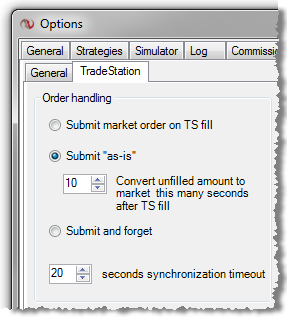
|
Submit market order on TS fill
Submits a market order when NinjaTrader receives a "strategy filled order" notification email from TradeStation. This is the recommended option.
|
Submit "as-is"
Submits orders as specified (limit, market, stop, stop limit) when NinjaTrader receives a "strategy active order" notification email from TradeStation. Upon receiving the subsequent "strategy filled order" notification email from TradeStation, NinjaTrader will convert any unfilled shares/contracts to either market order or marketable limit order (substantially higher than inside market if buying or below market if selling) depending on the instrument type after a user defined number of seconds.
NOTE: If trading currencies (Forex) it is advised to start a market data stream (any order entry window) for the market you are trading. Since limit buy orders above the offer or limit sell below the bid are invalid orders that are rejected from your broker, NinjaTrader will check the TradeStation requested limit price against the current market price and if it would result in a rejected order, it will convert to a market order.
|
Submit and forget
Submits orders as specified (limit, market stop, stop limit) when NinjaTrader receives a "strategy active order" notification. There is a high probability that your TradeStation strategy position size will be out of synchronization with your live brokerage account using this option. It requires manual user interaction and is NOT recommended.
|
Synchronization Time Out
Excluding the "Submit and forget" option, NinjaTrader will notify you after the specified number of seconds if an order is out of sync with TradeStation's reported order fill amount. An example would be if TradeStation reported a market order fill of 1 contract, NinjaTrader submits a market order but the order is not filled for some reason after the specified amount of time, you will be notified.
|
Order Confirmation
You can choose to have NinjaTrader prompt you for approval before submitting your order to your brokerage account. To enable this feature start in the NinjaTrader Control Center and select the Tools menu, then select the menu name , once in the Options window check "Confirm order placement" under the General tab.
|
Special Handling for FX through GAIN Capital/FOREX.com
GAIN will reject a limit order to buy at the offer or above or to sell at the bid or below. NinjaTrader can check the current market rate on limit order submission and automatically convert to market if the limit price is invalid according to GAIN but in your favor resulting in a fill. To have NinjaTrader check for these conditions, you must be subscribed to rate data for the currency pair being traded. We suggest opening a Market Analyzer (to open a Market Analyzer window select the File menu and then the menu name ) and adding all traded currency pairs to this grid. This ensures that there is available rate data for NinjaTrader to cross check an incoming limit price against.
|
|







