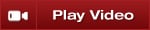
Single Click Order Modification
You have the option of enabling Single Click Order Modification for ATM Stop Loss and Profit Target orders via the SuperDOM Properties dialog window accessible by right mouse click context menu. This is an advanced feature that can provide you with the clear advantage of efficiently modifying orders in fast moving markets. If you are a scalper then this option is for you.
Once enabled, to modify Stop Loss and Profit Target orders click in the center/PRICE column. Clicking in the PRICE column on the BID or above when long will adjust your Profit Target order prices, below the BID will adjust Stop Loss order prices. Clicking in the PRICE column on the ASK or below when short will adjust your Profit Target order prices, above the ASK will adjust your Stop Loss order prices.
Left Mouse Click
|
Modifies the closest Stop Loss or Profit Target order
|
Middle Mouse Click
|
Modifies the second closest Stop Loss or Profit Target order
|
Middle Mouse Click + CTRL Key
|
Modifies the third closest Stop Loss or Profit Target order
|
* If you have more than one active strategy working in the market, single click modification will be applied to the stops and targets associated to the selected strategy as indicated in the strategy control list (drop down list) in the lower portion of the SuperDOM window.
NOTE: This advanced mode DOES NOT provide single click access to working orders (Entry/Exit) that reside in either the BUY or SELL columns.
|







