Each Period Type can have different default settings saved for the customizable Data Series parameters. Once saved as default, the customized parameters will load when the Period Type is selected.
What is Saved
All parameter settings are saved with the following exceptions:
| • | End date will default to the current day's date |
| • | Label will default to the instrument name |
| • | Panel will stay on its current panel |
| • | Scale justification will default to "Right" |
| • | Session template will default to "<Use instrument settings>" |
Saving Custom Data Series Settings
To save Data Series parameters as default for a Period Type:
1. Set parameters to desired values
2. Right click within the parameters section of the Data Series window and select the menu item
In the image below, the parameters will be saved for the 'Minute' Period Type. Anytime the 'Minute' Period Type is selected, the saved parameters will load.
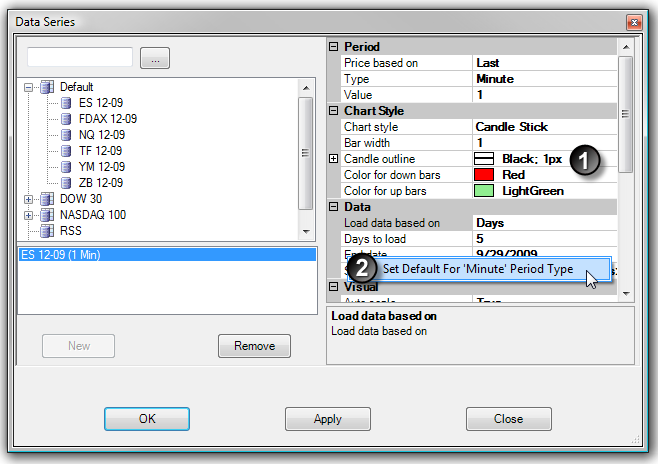
|







