Misc Tab
The Misc tab allows you to set instrument level commission settings, symbol mappings, and split and dividend information
Commission Section
Instrument level commission values override global commission settings. An example would be if you have a standard commission rate from your broker for most instruments but there may be an exception where your rate is different for the DOW Emini contract. You would then set the custom DOW Emini contract commission rate at the instrument level. Please see the Commission Tab section of the Help Guide for more information on setting up commission levels.
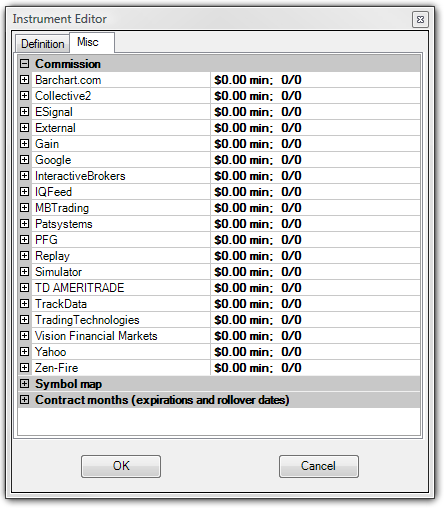
Symbol Mapping
If you add a new instrument that is not already in the NinjaTrader instrument database, you will need to map the new instrument to the symbol used for the connectivity provider (broker or data feed) that you will be requesting data from. Most instruments in the database are already mapped.
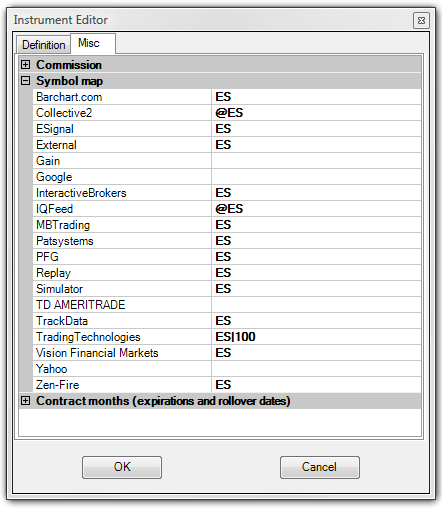
Contract Months
The Contract months section shows the contract months with associated rollover dates. This information is automatically downloaded from the NinjaTrader server whenever you are connected to your live data feed or the Simulated Data Feed. The Contract month, Rollover date, and Offset values are used when NinjaTrader automatically merges historical data.
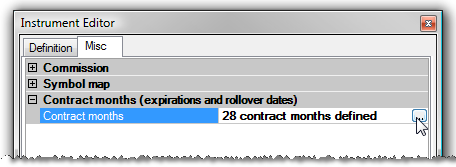
You can open up the defined contract months by left mouse clicking in the Contract months field and selecting the "..." button that appears. The Contract month and Rollover date can be set.
Offset Value
The Offset value is used to connect the last value of a contract month with the next one.
Although NinjaTrader will attempt to download the Offset values from the data server, if they do not exist on the data server, they will be calculated locally. Offsets are only downloaded when the "Offset" field is left blank and the rollover date matches the date defined on the server.
When NinjaTrader will calculate the Offset value locally:
| • | The Offset field in the Contract Months window is blank |
| • | Historical data exists in the database for both the new and old contract near the rollover date |
| • | The MergeBackAdjusted policy must be selected in the Data tab of the Options menu |
| • | You must be connected to your data provider and requesting data for the instrument |
How NinjaTrader will calculate the Offset value locally:
| • | Use the old and new expiry’s daily price data for calculations |
| ► | If daily data does not exist, use minute data |
| ► | If minute data does not exist, default Offset value will be 0 |
| • | One day prior to the rollover date, calculate the difference between the close price of the new expiry and the close price of the old expiry. This is the Offset value. |
| ► | If you wish to overwrite the calculated Offset value you can input in your own |
| ► | When using minute data, the close price at the ending time as defined in the default session template for the instrument will be used |
Note: If you inputted your own Offset value, it will be overwritten by values downloaded from the data server if it exists there. To prevent this you will need to ensure that your rollover date is not the same as the ones coming from the data server.
Note: The rollover date is the date to roll into the selected contract month and NOT out of.
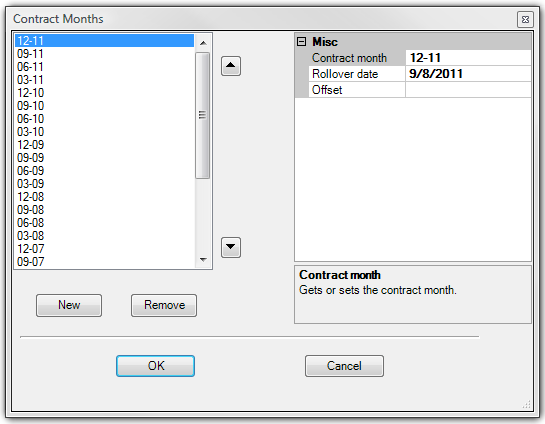
Splits and Dividends
With an equity instrument selected, the Misc tab of the Instrument Editor will contain a Splits & Dividends section. NinjaTrader will split and dividend adjust historical chart data based on the information defined per instrument and if options are enabled to do so. Some market data providers provide already adjusted data while others do not. Please see the Adding Splits and Dividends page of the help guide for more information on adding split and dividend data to an instrument.
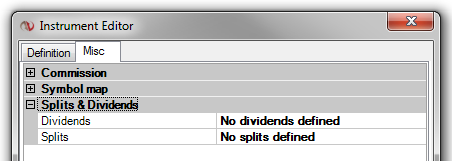
|







